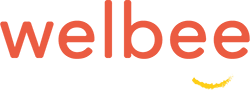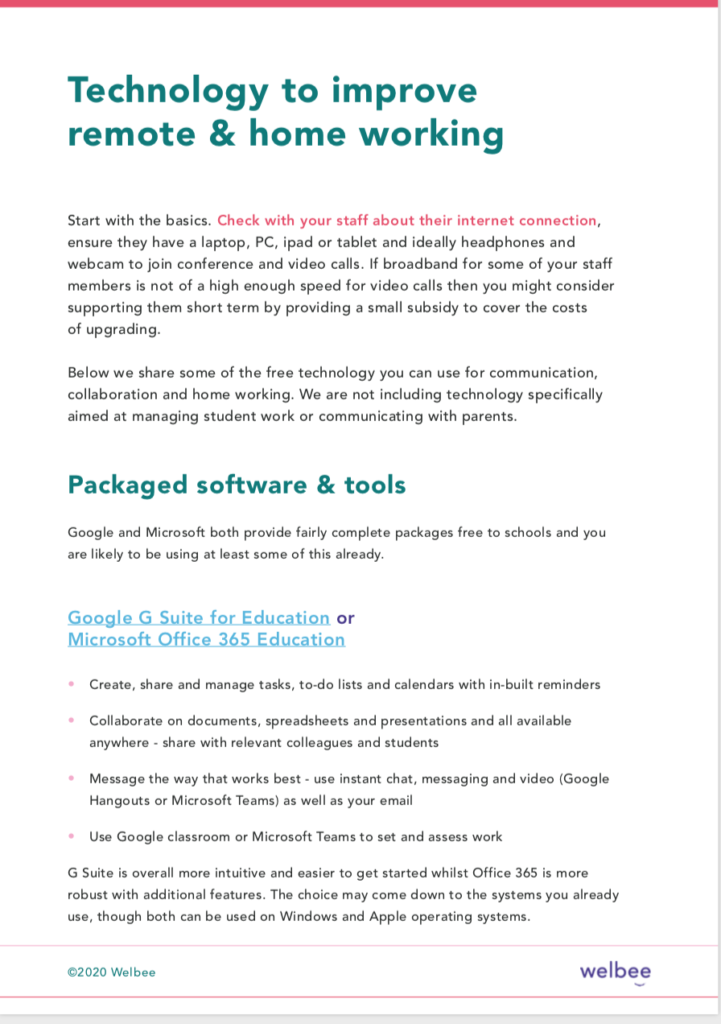Download the guide to technology for working remotely and share it with your colleagues.
If you are a school leader who is new to leading school staff remotely, start with the basics. Check with your staff about their internet connection, ensure they have a laptop, PC, iPad or tablet. Ideally, they should also have headphones and webcam to join conference and video calls. Do they have the technology for remote working that they need?
If broadband for some of your staff members is not of a high enough speed for video calls then you might consider supporting them short term by providing a small subsidy to cover the costs of upgrading.
Below we share some of the free technology you can use for communication, collaboration and home working. We are not including technology specifically aimed at managing student work or communicating with parents.
Packaged software and tools for teachers
Google and Microsoft both provide fairly complete packages free to schools and you are likely to be using at least some of this already.
Google G Suite for Education or Microsoft Office 365 Education
- Create, share and manage tasks, to-do lists and calendars with in-built reminders.
- Collaborate on documents, spreadsheets and presentations and all available anywhere – share with relevant colleagues and students.
- Message the way that works best – use instant chat, messaging and video (google hangouts or microsoft teams) as well as your email.
- Use Google classroom or Microsoft Teams to set and assess work..
G Suite is overall more intuitive and easier to get started whilst Office 365 is more robust with additional features. The choice may come down to the systems you already use, though both can be used on Windows and Apple operating systems.
Calendars
You will already use a calendar across the school, probably Outlook or Google. Explore sharing facilities and link colleagues’ calendars to improve remote collaboration. You don’t have to have them all in view and can just add and remove them as you want to interact. Encouraging staff to do this will help lesson feelings of isolation and encourage individuals to plan their day and highlight availability.
Video calling or sending video messages
You can use Google Hangouts or Microsoft Teams. We use Hangouts as our core meeting platform and this works well right up to conferences of up to 250 people. We regularly talk remotely when we work in different parts of the country and with our development teams.
There are also good standalone platforms too, such as Skype, Skype for the classroom and Zoom (which we also use) – the 40 minute limit for group calls has been lifted temporarily for all schools. Be aware of possible security issues if using for sensitive calls.
BombBomb is providing a free account for every teacher. This is an easy to use video alternative to e-mail. Record and send straight from your laptop or phone to save time and share messages with colleagues and students. They even provide dedicated teacher training.
Instant chat and messaging
Colleagues can keep in touch with quick messaging and they also help keep that feeling of having regular conversations with those they are working with.
- Many of your staff are likely to already use Whatsapp to message phone contacts. You can create group chats with a simple click on ‘New Group’, as well as mute notifications if they distract you. You can use this for personal communications, including with colleagues, though we would not recommend it for work.
- A popular tool for instant work communication is Slack, Free for up to 10,000 messages, it supports integration with Google Drive and other task management platforms. You can set up a workplace for your team and create different channels (like group chats for different departments or topics). You can set one up as a virtual staff room too. FAQs and user tips are available from the Slack website.
Sharing and storing files
- Google Drive, OneDrive (Microsoft) and Dropbox (though the last one has a smaller storage limit of just 2 GB for free) can all be used to store and share files individually. The first two provide much higher storage levels if taken as part of the free Google G Suite and Microsoft 365 packages.
- WeTransfer – send files up to 2GB, for free if you aren’t using one of the above, where files can simply be downloaded.
Working together, collaborating and managing tasks
- Google Docs, Sheets and Slides can be used independently of G Suite and are similar to Word, Excel and PowerPoint documents. They can be used personally on-line to allow you to share, edit and collaborate with others.
- Pages, Numbers and Keynote online are the Word, Excel and PowerPoint alternatives for Mac users.
- Canva can be used to create great templates for posters, documents and presentations that you can then export in PDF, JPG or PNG format.
- Miro is an online replacement for a board, with sticky notes, where your team can easily collaborate. Free for teams up to 7 members so it can be used for project teams and smaller departments.
- Trello is a simple board with task cards. You can add team members, set and label different tasks, agree deadlines and show progress.
- Asana is a project management tool with added functionality when compared to Trello. Ideal for creating and collaborating on long-term plans, adding progress, comments and time spent on each task. Free for teams of up to 15.
Personal wellbeing for school staff and teachers
Isolation or social distancing will have an impact on personal wellbeing for many of your staff. However, there is an opportunity for staff to better look after their own wellbeing. There are plenty of apps to help them on a personal level. A few that we really like are shown below.
- Every Mind Matters is provided by the NHS and has advice on managing mental wellbeing during forced isolation and distancing due to the coronavirus.
- Headspace and Calm are meditation apps that provide timed meditation and more with a good level of content available free.
- Down Dog, Yoga for Beginners, HIIT, Barre, and 7 Minute Workout all available to teachers and students free of charge until July 1st. Details here.
- Nike Training Club is a free app with short and longer workouts, covering, strength, mobility, toning and fitness. You can sort by the equipment you have at home (even if you don’t have any).
This is not an exhaustive list of tips and technology to help home and remote working and if we have missed any of your favourites then do let us know. We will be adding to this and making it available on-line. Please email services@welbee.co.uk.
Download the guide to technology for working remotely and share it with your school leader or colleagues.